Do you know, with the help of trending google searches, you can get into the loop with what other people are searching for or interested in at the moment? However, at the same time, you may get irritated with this type of feature. In those situations, you may try to find alternative solutions to get rid of this problem. For this reason, we are here to help you get possible solutions to resolve this problem. Stay connected with this blog to know different methods to remove trending searches. You can do it by using a mobile browser or PC. In addition to this, we’ll also explain ways to disable personalized and some related search results. Despite this, you will get an answer to all your questions from this blog. Let’s get started:
How to Get Rid of Trending Searches on Google?
There are two methods to remove new searches from your devices. The first is through turning them off or permanently deleting them. If you want to delete those searches, then you can follow the below steps.
- How to delete trending searches on android phone?
Take a look at the following section to easily remove searches:
- Open Google Chrome on your android phone.
- Tap on the three icon button.
- Select the History

How to delete trending searches on android phone - Now, choose Clear Browsing Data.
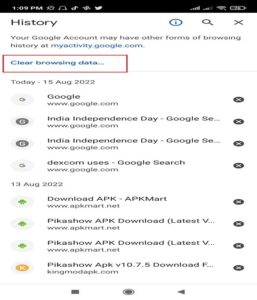
Steps to delete trending searches on android phone - Now, you can choose Time Range.
- Enable browsing history, cookies site data, cache images, and other files.
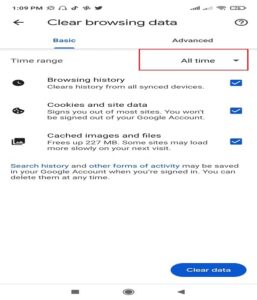
delete trending searches on android phone - Click the Clear Data
Well, these are some steps that you can follow to remove recent searches on Google from this phone.
- How to disable trending google searches on android phone?
Now, you know how to delete searches through your phone. However, you can also disable those searches on your phone without any need to delete those searches. Follow the following steps to get rid of trending searches:
- Open your chrome browser on your phone.
- In the site address bar, type ‘google.com’ and press enter.

get rid of trending searches - Now, click the three-icon button at the left corner at the top of the screen.
- Click Settings.
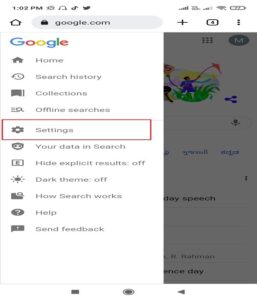
get rid of trending searches on google - Now, scroll down and find the option “Autocomplete with trending searches.”
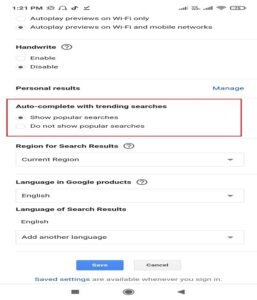
Autocomplete with trending searches - Select “Do not show popular searches.”

Do not show popular searches google settings - And, then save changes.
With the help of all the above steps, you can easily and quickly delete trending searches. After deleting all those searches, you will no longer see those searches again until you search for them again.
- How to turn off trending searches on iPhone?
Take a look at the following points to disable searches on your iPhone:
- Open your browser on your iPhone and visit ‘com.’
- Tap the three-icon at the top left corner of your screen.
- Select ‘Settings.’
- Now, scroll down and find the “Autocomplete with trending searches” option.
- Choose “Do not show popular searches.”
- Save your changes.
- How to delete trending searches on iPhone?
Follow the steps written below to delete your recent or old searches on your iPhone:
- Go to your Google My Activity.
- In this section, you are able to see all your activities. At the top of the activity, tap on Delete.
- Tap All Time.
- Tap Next and then click Delete. These steps will help you delete all your search history. Or, you can also use alternative steps to delete search history on your iPhone by going to Manage your account, then tap Data & privacy, choose History settings, tap auto delete, then tap Next and Confirm.
- How to turn off google trending searches PC?
To get rid of the latest searches on your PC, you can follow the following steps:
- Open the Chrome browser on your computer and visit ‘google.com.’

google.com picture - Now, you can see the Settings option at the bottom right corner of your screen.
- After clicking on the Settings option, there will be various options available, and you need to choose the ‘Search settings’ option.

google.com search settings
- After that, choose “Do not show popular searches” under the category of “Autocomplete with trending searches.”

Autocomplete with trending searches settings 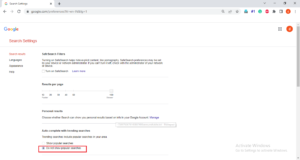
Do not show popular searches settings on google - Now save changes.
- How to remove trending searches on your PC?
If you want to clear your search history on your computer, then try the following steps:
- Open Google Chrome on your computer. Now, enter ‘google.com’ in the site address.
- After that, you will see three dots in the top right corner. Tap on that icon.
- You will see different options, and you have to choose the History
- Click “Clear browsing data” which will be on the left side.
- You can clear your search history as per your requirements.
- At last, from the drop-down menu, you can choose how much history you want whether you want to delete all trending searches or just recent searches. After selecting the time range, you can click “Clear data.”
Conclusion
The blog shares information on how to stop trending searches from appearing on your PC or mobile phone. Despite this, you can follow any of the above methods since we have shared two methods and the first shows how to disable the latest searches and the second method shows how to delete those searches from your devices.

